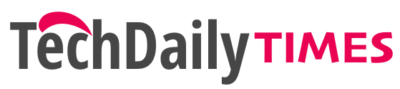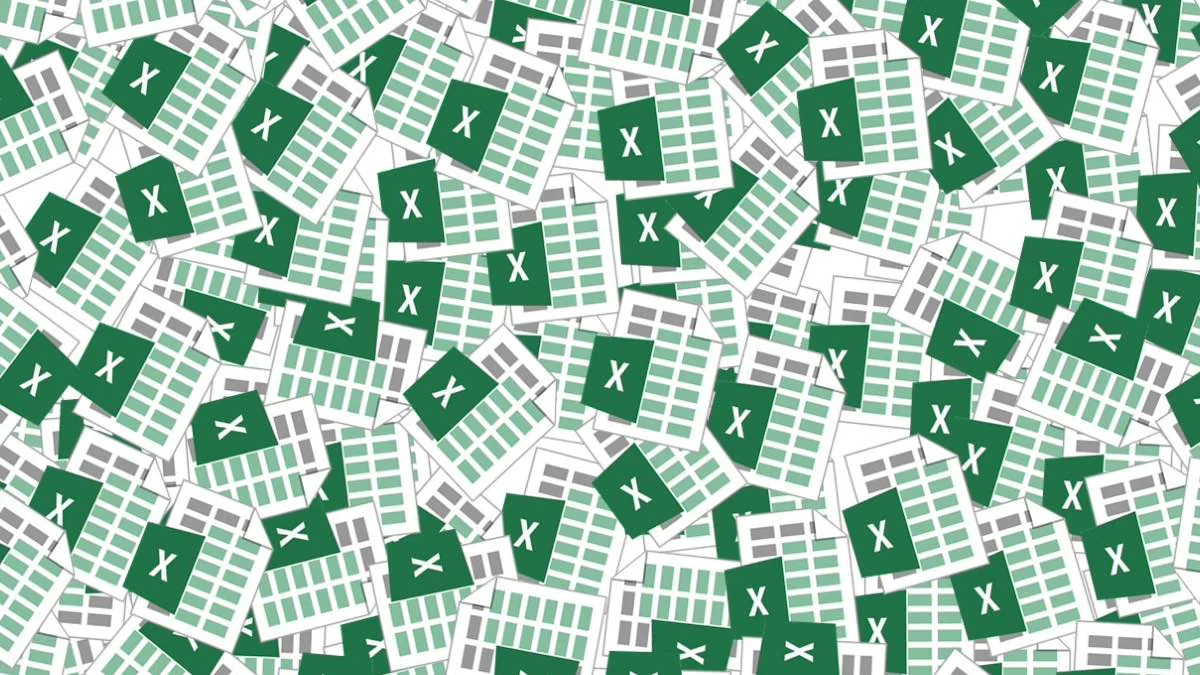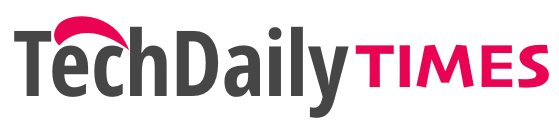Did you know that over a billion people worldwide use a Microsoft Office product or service?
Two of the most popular applications included in that suite are the word processor app Microsoft Word and the spreadsheet app Microsoft Excel.
If you’ve never used Excel before, or are a relative novice, then you’re missing out on some truly powerful features. One of the most powerful tools in the application is Excel spreadsheet formulas. These make performing calculations within the spreadsheet a piece of cake.
Read on to learn more about some of the most commonly used Excel spreadsheet functions and formulas and how to use them.
1. SUM
SUM is a simple but highly useful formula. It allows you to add up all the values in a range of cells.
Say you wanted to add up all the numbers in the first ten cells in column A. You would click in the cell where you want the answer to appear and type “=SUM(A1:A10)” and the answer would appear as if by magic.
Alternatively, you can type “=SUM(” and then use the cursor to select all the cells you want to sum.
2. AVERAGE
AVERAGE works in a similar way to SUM but calculates the mean average of a range of cells.
Just type “=AVERAGE(C5:C15)” to calculate the average of all the values in cells C5 to C15.
3. COUNT
COUNT is a very useful formula if you’re trying to analyze data.
It allows you to count how many cells in a given range have any data in them at all. “COUNT(J2:M2)” will give the total number of cells from J2 to M2 that contain data.
This is a great way to check that data has been imported correctly from another application. It’s possible to import data into Excel from a wide range of other sources. You can export to Excel in C#, for example.
4. IF
IF is one of the most useful formulas in Excel. It allows you to change the contents of a cell depending on whether specific criteria are met.
For example, you might have a list of exam data with the scores of all the people that took the test. By using the formula “IF(C1>85,”Pass”,”Fail”)” you can create a new cell that immediately shows if the score is a passing score or not. You can quickly replicate this cell for each exam score.
The first part of the formula is the criteria: is the score higher than 85? The second part is the output if the result is true, and the final part is the output if the result is false.
5. COUNTIF
COUNTIF is a combination of COUNT and IF into one formula.
It only counts cells that meet the criteria set in the formula. For example, with the same exam data, you could use the formula “COUNTIF(D1:D30,”Pass”)” and this would immediately provide you with the total number of people who have passed the test.
Learn More About Excel Spreadsheet Formulas
These are some of the most common Excel spreadsheet formulas but there are many, many more you can use.
The more you learn about Microsoft Excel, the more useful you will find it. You might even find yourself mastering some of the more complex features of the spreadsheet. Pivot tables, we’re looking at you!
For more great content check out the rest of the site.