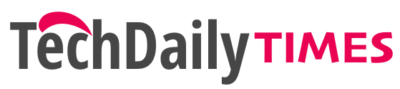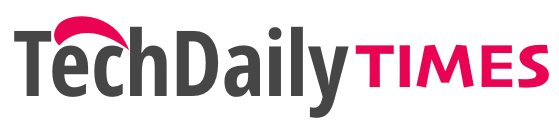Have you ever experienced the frustration of your apple pencil not connecting? It’s a common issue that many iPad users encounter, but fear not! In this blog post, we’ll delve into the world of Apple Pencil connectivity problems and provide you with some practical solutions to get your creative tool up and running again. Whether you’re an artist, student, or professional needing precise input on your device, we understand how essential it is to have a reliable connection with your Apple Pencil. So let’s dive in and tackle these pesky issues once and for all!
Table of Contents
Apple Pencil Compatibility and Pairing
Apple Pencil compatibility is key when it comes to using this handy tool. Ensure your iPad is compatible and follow the simple pairing process for a seamless connection experience.
2.1 iPad Compatibility with Apple Pencil
The compatibility of the iPad with the Apple Pencil is crucial for a seamless drawing experience. Ensure your iPad model supports the Apple Pencil to avoid connectivity issues and enjoy its full potential.
2.2 How to Pair Apple Pencil with iPad
To pair your Apple Pencil with your iPad, simply connect it to the Lightning port. Once connected, a prompt will appear on the screen asking if you want to pair the Apple Pencil. Tap “Pair” and you’re good to go!
Fixes for Apple Pencil Not Connecting
3.1 Restart the iPad and Try Again: Sometimes a simple restart can solve connectivity issues. Turn off your iPad, wait a few seconds, then turn it back on and try pairing your Apple Pencil again.
3.1 Restart the iPad and Try Again
If you’re having trouble connecting your Apple Pencil, a simple solution is to restart your iPad. Give it a fresh start and try pairing the pencil again. Sometimes a reboot is all it takes!
3.2 Toggle Bluetooth Functionality
One possible solution to fix Apple Pencil connectivity issues is to toggle the Bluetooth functionality on your iPad. This can help establish a stronger connection and resolve any pairing problems.
3.3 Unpair and Re-pair Apple Pencil
If your Apple Pencil is still not connecting, try unpairing and re-pairing it with your iPad. This simple step can often resolve any connectivity issues you may be experiencing.
3.4 Reset All Settings
Resetting all settings on your iPad can help fix connectivity issues with the Apple Pencil. It’s a simple step that may resolve any software conflicts causing the problem.
3.5 Fix Apple Pencil Not Connecting with Wondershare Dr.
Fone
Fix Apple Pencil connection issues by using Wondershare Dr.
Fone. This handy tool can help troubleshoot and resolve any connectivity problems you may be experiencing with your Apple Pencil.
Additional Troubleshooting Steps
4.1 Tighten the Nib
Tightening the nib of your Apple Pencil might help resolve connectivity issues. Simply twist the nib clockwise to ensure a secure connection and improve performance.
4.2 Recharge the Apple Pencil
If your Apple Pencil is not connecting, a simple solution could be to recharge it. Ensure that the pencil is fully charged by plugging it into your iPad or using a lightning cable.
4.3 Reboot the iPad
One simple step to try when your Apple Pencil isn’t connecting is to reboot your iPad. This can often resolve any temporary software glitches that could be causing the connectivity issue.
4.4 Re-pair the Apple Pencil
If you’re still having trouble connecting your Apple Pencil, try re-pairing it with your iPad. This simple step can often resolve connectivity issues and get you back to creating in no time!
4.5 Contact Apple Support for Assistance
If you’ve tried all the troubleshooting steps mentioned above and your Apple Pencil still isn’t connecting to your iPad, it may be time to reach out for additional assistance. Contacting Apple Support can provide you with expert guidance and personalized solutions to resolve any lingering connectivity issues.
Apple’s support team is well-equipped to handle technical problems and can help troubleshoot specific issues that may be unique to your device or setup. They have a deep understanding of both the hardware and software aspects of Apple products, including the Apple Pencil, and will work diligently to assist you in getting your pencil up and running again.
To contact Apple Support, you can visit their website or use the dedicated support app on your iOS device. They offer various options for reaching out, including phone calls, online chat sessions, or scheduling an appointment at an authorized service center near you.
Remember that sometimes connectivity problems can stem from underlying hardware issues that require professional attention. So if all else fails, don’t hesitate to get in touch with Apple Support for a comprehensive solution tailored specifically to your situation.
With their expertise by your side, you’ll be back doodling on your iPad in no time!