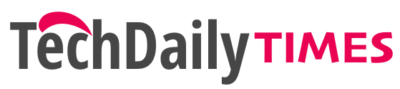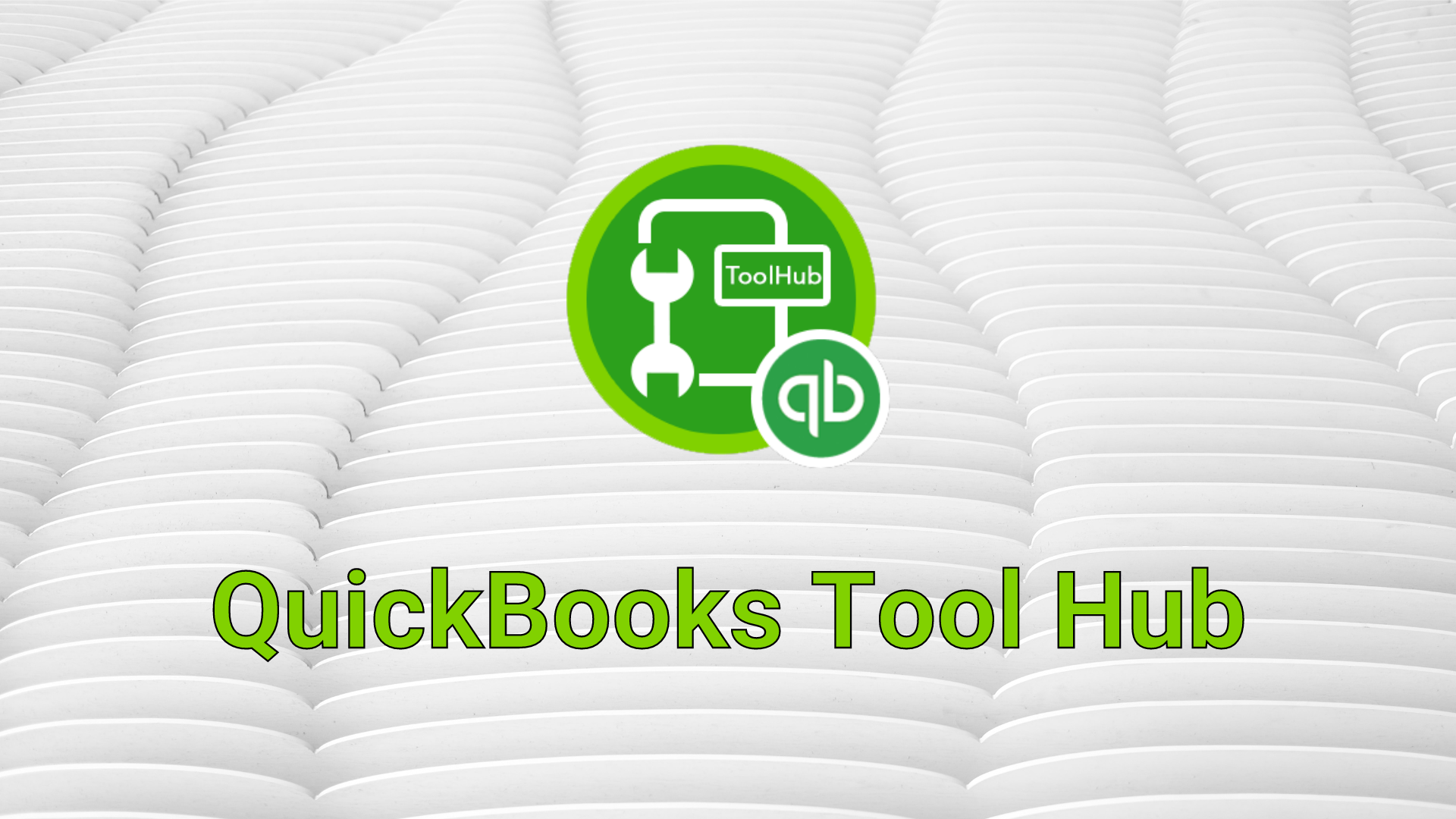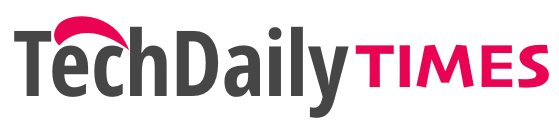Solving issues and errors in QuickBooks couldn’t get any easier than QuickBooks Tools Hub. However, you must meet some system requirements to access this tool hub. That’s why we’ve prepared this quick guide to help you install QuickBooks Tool Hub.
Today, we’ll cover the requirements, download, installation process along with the features of QuickBooks Tool Hub. So, let’s begin.
System Requirements For QuickBooks Tools Hub
In order to download QuickBooks Tools Hub without any trouble, it is required to ensure that the following requirements are met:
- An Internet connection with good speed and stability.
- Microsoft .NET Framework.
- MS Visual C++.
Download And Installations Steps For QuickBooks Tools Hub
Assuming you have met the requirements for QuickBooks Tool Hub, let’s continue with exploring the steps for downloading and installing the tool hub. Follow these:
- First, ensure high-speed network connectivity and visit Intuit’s website.
- Thereafter, perform QuickBooks Tool Hub Download to your system.
- Then, open the download directory and run the “QuickBooksToolHub” setup.
- Now, grant permissions and carefully read all the terms plus conditions.
- Thereafter, choose “Agree” and change the destination folder accordingly.
- Finally, tap “Install” and after completing the instructions, hit “Finish”.
Now that the Tool Hub is installed on your system, let’s take a glance at the errors and issues that are repairable via QuickBooks Tools Hub.
Which Errors Can Be Fixed Using QuickBooks Tool Hub?
Considering that QuickBooks deals with numerous issues and errors based on network, installation, multi-user mode, banking, and more, we’ve included a table that contains all the errors fixable by QuickBooks Tool Hub Download utilities.
| Connectivity Problems In Company File | H202: Multi-User Error | QB Error 3371, Status: 11118 |
| QuickBooks Error 4 (Event Log) | Error 1311: File Not Found | QuickBooks Error 3003 |
| QB Error Code 6168, -6 | QuickBooks Network Errors | QuickBooks Error OLSU |
| Error: Missing Outlook | QuickBooks Error 2000 | QB Error Code – 361 |
| QuickBooks Error 404 | QB Error 5502 | QuickBooks C 1327 Error |
| QuickBooks Error H505 | QB OLSU 1013 Error | Com Error Crashes |
| QuickBooks Error 1723 | QuickBooks Error 80029c4a | QB Abort Error |
| QB Error 61 | QuickBooks Error 6000 | QB Error 6123 0 |
| Error 6000 95 | QB Error 1601 | Email issues |
| QB Error 392 | Error 6189 | QB Error 1304 |
Services Available Under QuickBooks Tools Hub
In order to deal with issues and errors, the QuickBooks Tools Hub offers different sections. Each of these sections contains repairing tools in themselves. Let’s discover their uses.
1: Company File Issues
The “Company File” Issues section deals with company file errors and issues. Furthermore, prior to the QuickBooks Tools Hub launch, users had to download the QuickBooks File Doctor repairing tool separately. However, the tool hub now includes this beneficial tool that resolves the company file error automatically.
2: Network Issues
The next section under the QuickBooks Tools Hub is the “Network Issues”. It helps users deal with network-related H series errors. Users need to launch the Tool hub and visit “Network-Issues”. After that, by launching “QuickBooks-Database Server Manager” all the network-based errors will be fixed.
3: Program Problems
Now comes the “Program-Problems” section. In case you experience a low performance of your QuickBooks, this section should be used. Furthermore, it consists of the following repairing tools:
- “QuickBooks-Program Diagnostics Tool”.
- “QuickFix My Program”.
- “QuickBooks-Print & PDF Repair”.
4: Installation Issues
The next section is the “Installation-Issues”. Users often face QuickBooks errors due to improper installation and this section is helpful in such events. It includes the below troubleshooting tools:
- “QuickBooks-Install-Diagnostic-Tool”
- “QuickBooks-Clean-Install”.
5: Password Reset
Most QuickBooks users probably use multiple passwords for various software programs. Hence, they may forget their QuickBooks password. In such conditions, the “Password-Reset” provides comfort. Just visit the “Password-Reset” section and provide the prompted information to reset the password quickly.
6: Advanced Tools
If you’re on Windows 10 OS, then the “Advanced-Tools” under the tool hub will work for you. This section contains various useful shortcuts such as PC info, SFC Scannow, Firewall settings, Windows Update, etc.
Advantages Of Using QuickBooks Tools Hub
Apart from including various repairing tools for solving errors, the QuickBooks Tool Hub Download also has the below-mentioned advantages over others.
- The Tool Hub Is Free – The majority of repairing tools charges a large amount of money to fix the error. However, the QuickBooks Tools Hub offers various tools to fix the error and charges absolutely nothing.
- User-Friendly Interface – When you launch the QB Tool Hub, its interface feels comforting to the eyes. Furthermore, the use of this tool is simple and doesn’t require any professional assistance.
- Permanently Fixes Network And Company Errors – If users face H or 6000 Series errors on QuickBooks, the tool hub can correct them permanently.
- Includes Almost Every Repairing Tools – As explained earlier, the QuickBooks Tools Hub has different sections and each of them contains repairing tools that can easily fix QuickBooks related errors.
Read more: Recover Instagram account
Wrapping Up
Hopefully, this article will assist you to install the QuickBooks Tools Hub appropriately. Furthermore, for your convenience, we’ve mentioned the requirements to download and install the tool hub seamlessly and outlined the errors that are fixable using it.