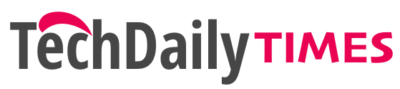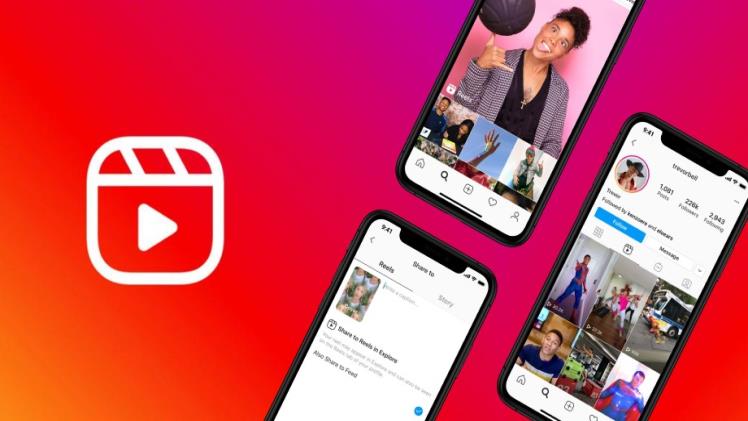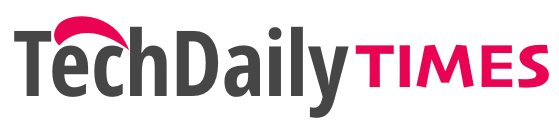Connecting the myQ app with the home Wi-Fi network is pretty easy. All you need is a smart device to download the app, a pre-set router close to the garage and its login ID and password. Also make sure the frequency bandwidth stays 2.4 GHz, as 5 GHz doesn’t respond to the application. Keep an extender or repeater nearby to create a strong connection between the two of them. For here there are two ways that are quite similar, leaving out some small notifications here and there. The android and IOS devices represent a similar point in the following other than some twitches.
Connection process on a smart device –
- Download the myQ app from Apple Store or visit: http://setup.myqdevice.com and sign in, create an account with your active email ID and password. Click on this “+” symbol visible at first.
- As the device setup screen pops up, click on “Garage door opener” and tap the “Next” option. Now the picture of typical wall consoles may arrive on the screen, verify accordingly and choose the correct one that looks similar to yours. Enable the “Learn” mode now.
- Visit the wall console and click on the “Menu” option. Select “Program” and scroll down to the “Wi-Fi Setup” option. (Note: Use the side arrow buttons for choosing an option). Flip open, its backside and tap on the yellow Learn button there once. Do the same with the front door controller button too, but keep the button pressed for 5 seconds or more until the LED blinks.
- Come back to the app and click “Next” and press the “YES” option, after you hear a sound. Redirect to the Wi-Fi settings of your device and scan for a network, click on the “myQ-XXX” signal. Tap “Next” on the myQ app and pick your home Internet connection from the displaying Wi-Fi list.
- Type in the password correctly and click “Next”. Name your door and click “Next” again. Click “Finish” and your smart garage door controller is successfully activated.
How to enable and exit Wi-Fi learn mode on a Wi-Fi garage door opener?
To do these jobs, you need to have your Wi-Fi system connected and with the smart garage door and myQ app installed. Follow the quick steps below to get rid of this problem:
To start the Wi-Fi Learn mode, use the smart myQ app. Visit the “Menu” window, tap “Program” and the “Wi-Fi” setup. This feature may not be shown on the app if you have an older generation smart garage door. In such a case, push and set free the yellow “Learn” button on the wall console 3 consecutive times. The door opener will make a sound of “Beep” once and the LED behind the adjustable button will flash the blue colour once.
Now, you can enable the Learn mode by visiting the “Menu” window on the app, tap on the “Program” option and click “Wi-Fi Setup”. The setup process will start robotically after the opener creates a beep sound again displaying an “ON” function. To exit the same, tap on the Learn button on the console once and click on any UP or Down function button. You have successfully switched off the Learn mode.
Mobile Device Not Connecting to My Wi-Fi Garage Door Opener or myQ Device?
Following the below-mentioned steps will ensure a strong established connection between the door controller and the myQ app.
- Make sure that the garage door that you have purchased is capable of running those smart actions and is compatible with the Wi-Fi system. To know about that, check the myQ door opener is on the Learn mode or not. If the garage door has a LED flashing bulb, then a blue light will indicate the start-up process.
- Check, if the Wi-Fi has not escaped from the Learn mode.
- The Bluetooth on your smartphone can create a glitch sometimes, try putting it OFF and ON simultaneously. Repeat the same with the Wi-Fi as well.
- The smart device will scan for the MYQ-nnn network for the next 2 minutes. Allow all the access doors for the smart garage to detect the signals at once. Check for Internet Service and avoid poor connections in the Advanced window of the Wi-Fi settings.
- Read More: https://setup-myqdevice.com/unable-to-connect-wi-fi-garage-door-opener-with-wi-fi-network/